Users require the daEditQuery permission to have access to the Show Search, Show All Searches and Show Attachment Search search functions.
Also Search function
The Also Search function specifies any additional fields that should be searched using the search terms entered in a particular field.
The Also Search function specifies any additional fields that should be searched using the search terms entered in a particular field. For example, when you enter a search term in the First: (Person Details) field in the Parties module, the Also Search function can be configured to search the Other Names: (Person Details) field for that same value.
The Also Search Registry entry is used to specify which additional fields are searched.
To disable Also Search when performing a search, place a percentage (%) sign before the search term.
For example, a search for %Smith in First: (Person Details) will only search for Smith in First: (Person Details).
Show Search, Show All Searches and Show Attachment search functions
The following options are available on the Home tab of the Ribbon of any module in Search mode:
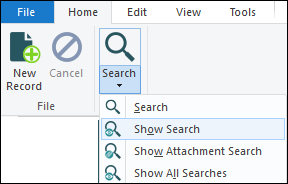
Authorized users can select one of these three options to view and edit the TexQL Query statement of a search:
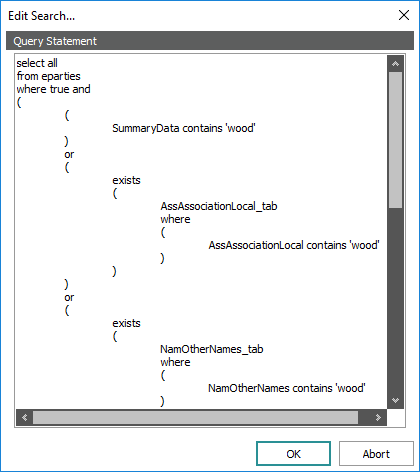
Show Attachment Search
The Show Attach function allows authorized users to view and edit the TexQL Query statement of a search to be run in an attached module.
As we see in Search an attachment field, when we enter values in an attachment field, two searches are performed:
- First the target module
 An attachment is made from a record in one module to a record in the same or another module. The module from which the attachment is initiated is the Primary module; the module that is attached is called the Target. is searched for the specified value.
An attachment is made from a record in one module to a record in the same or another module. The module from which the attachment is initiated is the Primary module; the module that is attached is called the Target. is searched for the specified value. - If a record is found, a value is returned and the primary
 An attachment is made from one record to another. The record from which the attachment is initiated is the Primary record; the record that is attached is called the Target. module is searched using that value.
An attachment is made from one record to another. The record from which the attachment is initiated is the Primary record; the record that is attached is called the Target. module is searched using that value.
The Show Attach function shows the TexQL Query statement of the first search (the search to be performed in the target module).
- Enter a search term in an attachment field and leave the cursor in the field:
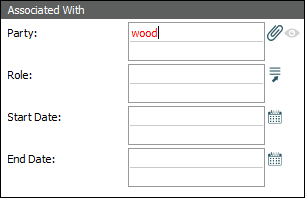
- Select Search>Show Attachment Search on the Home tab of the Ribbon.
The Edit Search box will display with the TexQL Query Statement.
- Edit the code as required.
- Click OK to close the Edit Search box and run the search
-OR-
Click Abort to close the Edit Search box without running the search.
Show Search / Show All Searches functions
The Show Search / Show All Searches functions allow authorized users to view and edit the TexQL Query statement of a search.
- Select:
The Edit Search box will display with the TexQL Query Statement.
- Edit the code as required.
- Click OK.
Note: If a search includes values in an attachment field and you select Show All Searches, the Edit Search box first displays details for a search in the attachment module(s) and then, when OK is selected, displays details for a search of fields in the current module. Repeat Steps 2 and 3.

